
Prizm Content Connect
Burning Signed Content in the Viewer

| Working with the Viewer > Using the Viewer > Downloading Documents > Burning Signed Content in the Viewer |
PCC allows you to download your signed document directly from the viewer. The document download icon will present you with additional options when you have e-signatures to burn-in to the document.
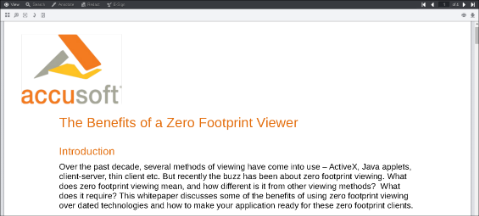
The Download button is located on the menu bar on the right-hand side of the viewer. |
The document download icon will present you with additional options when you have an e-signature to burn-in to the document. E-signatures do not need to be saved prior to initiating the redaction burn-in process.
If redactions are on the document and you select the Redactions checkbox, the document will be downloaded as a PDF file. If there are no redactions on the document, the checkbox will be grayed out. For more information on mark up burners, refer to Working with the Prizm Platform Services > API Reference > PCC RESTful API > Markup Burners.